GO to Management
First Click setup and then you will choose Hardware. Go into the "Hardware 3" menu and you will see Customer display settings on the bottom left you will need to turn it on and change size dimensions.
Go into the "Hardware 3" menu and you will see Customer display settings on the bottom left you will need to turn it on and change size dimensions.
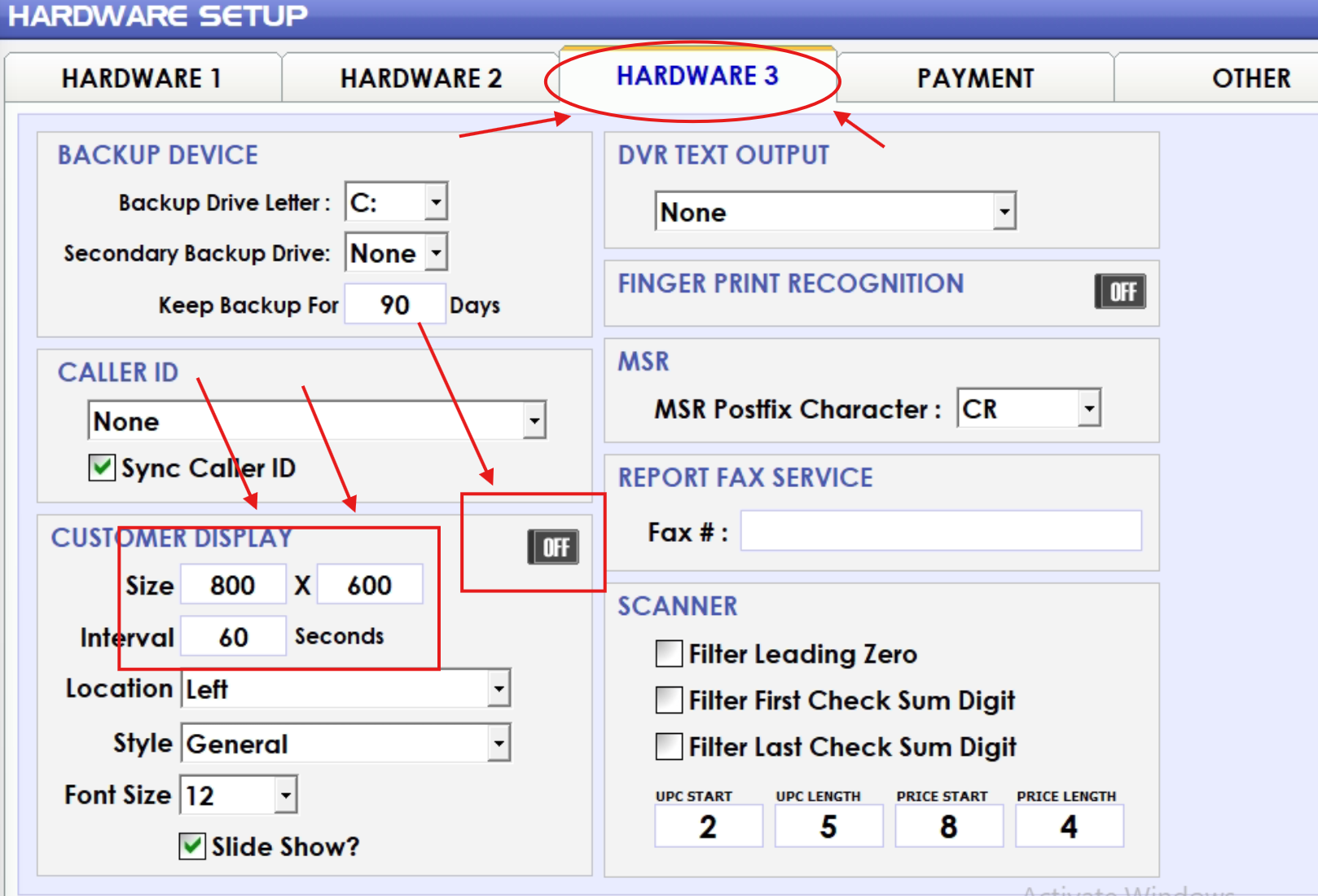
Click on the size and you will be prompted to enter the number (1145x745) and click ok.
Restart JK software the customer facing screen will be showing as it is needed.
Was this article helpful?
That’s Great!
Thank you for your feedback
Sorry! We couldn't be helpful
Thank you for your feedback
Feedback sent
We appreciate your effort and will try to fix the article